How I Got Backblaze to Work
I know the content of this post this will be painfully obvious to many, but I’ve only recently un-dumbed myself when it comes to this stuff, and I hope I can help others in this regard. Off-site backups are an important part of your data protection triad.1 Ideally, software will conform to your needs and preferences. But cloud backup services are capricious beasts. Here are some lessons I’ve learned to get Backblaze working best.
-
Leave Backblaze on.
-
Leave it set in continuous backup mode.
-
Only have Backblaze backup drives that will always be plugged in.
Previously, I disabled Backblaze from running automatically upon startup and set it to run backups only when I told it to. I don’t have any documents that I’m working on daily on this PC, just a handful of new files that accumulate in my Downloads folder which I organize and copy locally to an external drive once a week.
During this weekly session, I’d have Backblaze backup both my main drives and my backup drives. I reasoned that I could just spin up Backblaze if need be. Say if I started a big project during the week, I could just run it while I work on that project. No reason to keep Backblaze running all the time, right?
However, I’ve found that Backblaze doesn’t react well to being disabled on startup or being asked to backup drives that are spend most of their time unplugged from your machine.2 The latter two practices left me stuck on the “Producing File Lists” dance floor.3
Backblaze uses minimal resources—5.4 MB memory and no CPU on my machine—unless it’s actively backing up stuff. After months of leaving Backblaze on whenever my computer is running, I haven’t experienced any slowing while working, not even while gaming, so go ahead and leave it running.
My current backup process is largely unchanged except that I leave the client on as it’s intended to be. I also don’t include my local backup drives in the Backblaze backup anymore. Both the Backblaze backup and the local backups are copies of the same main drives. If the main drives are hosed, then having an extra copy of that corrupted/ransomwared data isn’t helpful. In such cases, backup drives that remain unplugged except for the weekly backup session could be my salvation.
Though a more likely scenario is that the interface between the chair and the keyboard accidentally deletes files on the main drives, which Backblaze would in turn delete from their servers after 30 days. Here too, local backup drives that aren’t plugged into the machine can be the safest bet. Redundant capability, not just redundant systems is best in your backup system. You want to have multiple solutions ready to solve the same problem.
Other notes:
If you’ve changed old files or added new files to be backed up but Backblaze isn’t finding them when you click the “Backup Now” button, there is something you can try as suggested to me by the Backblaze support team.
-
Check the Settings to ensure the drives you want to backup are included.
-
Click Apply then Ok to get back to the main screen.
-
Then click on the Restore Options button while holding down the Alt key. This last step forces Backblaze to re-scan your system. Backblaze has always found my new files after this.
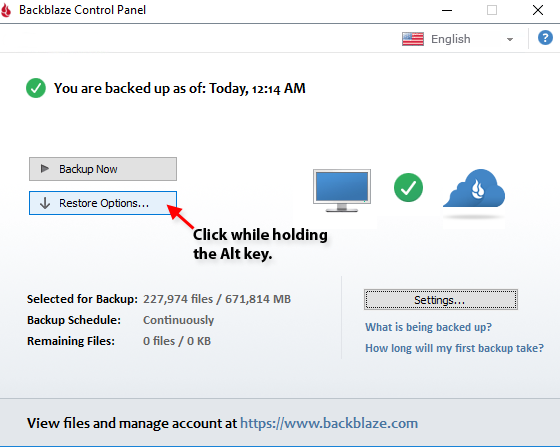
Of course, as with any cloud backup system, you should frequently login to your Backblaze account and visit the “Restore/View Files” page to ensure all of your stuff is actually being backed up.
-
Three is two, two is one, one is none. ↩
-
“Duh” you might reply, especially to that last part. To be clear, my external backup drives were plugged in when I’d manually run Backblaze once a week, but I’d find after logging into my Backblaze account that new files on these external drives were not backed up, even though the Backblaze client reported “You are backed up”/”Remaining Files: 0 files/0 KB.” ↩
-
The music only stops after you’ve bricked a hard drive because you’ve manually restarted your PC in frustration because your PC won’t shut down because Backblaze has taken over an hour to back up a 10 KB file. Did I mention I can’t use computers? ↩